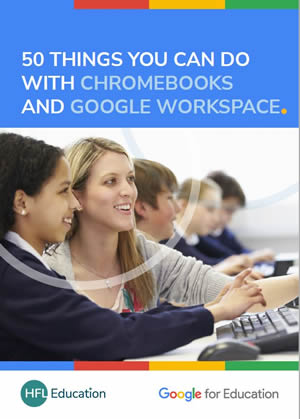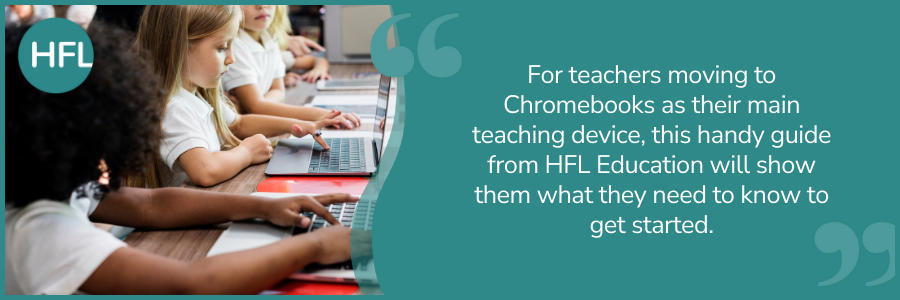
Chromebooks have risen in popularity as pupil devices over the past decade, with this lower-cost, simple computer now one of the most frequently found in schools. The widespread adoption of the Google Workspace for Education tools (including Google Classroom) during the pandemic further reinforced their status as an ideal educational device, particularly in the hands of pupils, especially when using Google tools.
It is now commonplace to find trolleys of Chromebooks shared amongst primary school classes, for use in computing lessons and IT across the curriculum. In secondary schools and MATs, the Chromebook is often the chosen device for one-to-one schemes.
Uptake of Chromebooks by teachers as their main teaching device has arguably been slower, however, at least in this part of the world. This may be because the teacher is used to using particular tools that are not directly available on Chromebooks, such as Windows-based interactive whiteboard software. Perhaps a Chromebook is perceived as a device that is great for the learners, but not functional enough for the staff.
However, a Chromebook designed for higher-performance tasks can be a powerful and flexible teaching device that is ideal for 21st century instruction in a cloud-based environment. And they can still save money for schools when compared to more traditional laptop computers.
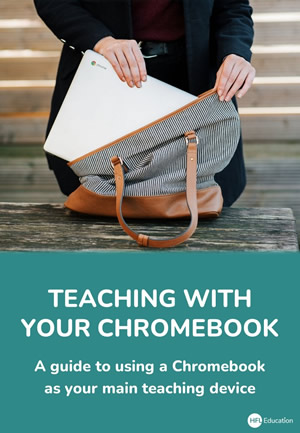 For teachers making the transition to using a Chromebook as a primary device for teaching, the change can feel daunting. It often means finding different ways of doing things. With this in mind, HFL has written a new guide, entitled Teaching with your Chromebook.
For teachers making the transition to using a Chromebook as a primary device for teaching, the change can feel daunting. It often means finding different ways of doing things. With this in mind, HFL has written a new guide, entitled Teaching with your Chromebook.
In this free e-book, teachers can learn about using these devices for classroom instruction, from connecting to the interactive screen to enhancing accessibility.
Across the guide, readers will learn how to:
Connect their Chromebook to classroom screens and interactive whiteboards for whole-class instruction.
- Harness online whiteboard tools such as Smart Lumio for dynamic lessons and collaborations.
- Use Google Slides as a teaching tool.
- Share digital materials like worksheets, writing frames and more, to pupil devices.
- Facilitate shared interactive learning activities for active engagement and challenge.
- Record and share their Chromebook screen for pupil-accessible video resources.
- Adjust accessibility settings to assist access to the content being presented.
- Use various keyboard shortcuts, multiple-desktops and more.
In addition to helping teachers get used to Chromebooks as a teaching device, the guide signposts online training materials from Google, for those that are completely new to this type of computer and the Google Workspace platform.
In creating this guide, the aim has been twofold. Firstly, teachers that are making the switch will save time when finding their way with using their new device. Secondly, schools can find out more about what a Chromebook can offer as a teaching device, and therefore make a more informed decision about whether it is the right device for them, when they are planning their digital strategy.
If you need advice about which Chromebooks may be right for your setting, please contact us at technology@hfleducation.org.
And don’t forget our popular free e-book, 50 things you can do with Chromebooks and Google Workspace, is still available to provide teachers with some further inspiration for using this platform.
Please refer to the DfE Laptop, Desktop and Tablets Standards in Schools and Colleges, when making purchasing decisions about devices.